How to fix error while installing PlotDigitizer on Mac
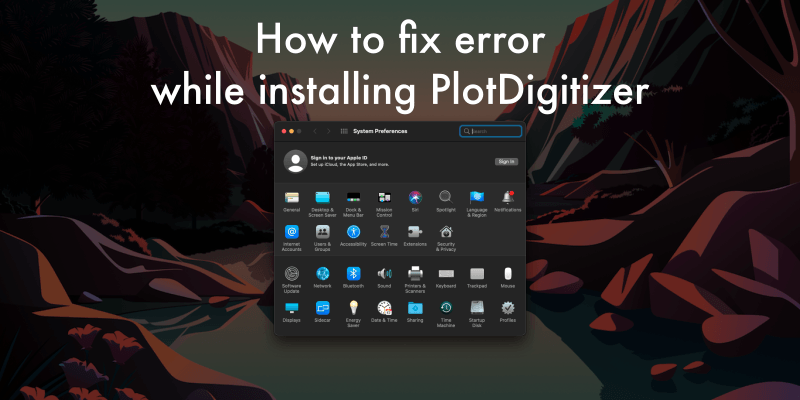
macOS is a very stable and secure system. However, some Mac users may experience the following strange message while installing third-party apps: is damaged and can't be opened. You should eject the disk image.
What does this mean?
This error does not necessarily mean the app is damaged. This is a typical issue and can be fixed.
The newer macOS comes with precautionary security measures that prohibit the installation of software that comes from other than App store and verified developers.
To enable the installation of third-party apps, you have to temporarily disable Gatekeeper, a macOS security feature that checks the downloaded apps before allowing installation.
To install PlotDigitizer, follow the below steps:
Step 1: Visit https://plotdigitizer.com and download dmg file for Mac
Step 2: Press Command+Space bar to open Spotlight. Now, type terminal and hit enter.
Step 3: On the terminal, type "sudo xattr -cr " and drag-drop the PlotDigitizer dmg that you just downloaded from the website, presumably located in the download folder.
After that the command on the terminal should look like similar to below.
sudo xattr -cr /Users/yourName/Downloads/PlotDigitizer-2.1.1.arm64.dmg
Make sure there is white space between "-cr" and path to dmg file in the above command.
Hit enter and give the password to the terminal if it asks. If you have not made any typos, the terminal will not throw any errors.
Step 4: After that, copy-paste the following command and press enter.
sudo spctl --master-disable
The previous command disables the Gatekeeper.
Step 5: You can check the status of Gatekeeper by the following command:
sudo spctl --status
The output message after running the above command must contain “assessments disabled.'' If so, Gatekeeper is now disabled.
Step 6: Click the Apple icon on the corner of the screen and go to System Preferences >> Security & Privacy >> General.
Now, underneath “Allow apps downloaded from,” select “Anywhere.”
Step 7: Finally, restart your mac, and click and run the PlotDigitizer dmg file that you downloaded from plotdigitizer.com to begin the installation.
Step 6: After the successful installation, you can revert the security system if you wish.
To revert the settings, select “App store and verified developers” under “Allow apps downloaded from”
Now, go to the terminal and copy-paste the following command, and hit enter:
sudo spctl --master-enable
You can check the status by running the status command in step 5. This time, the output message must contain “assessments enabled.''
